ItsGeekToMe.co
The official home of It's Geek to Me on the web!
Issue #394: Feb 8–14, 2015
Q: I find most of the operation of Windows confusing at best. I have more questions than you could possibly have time to answer but I’ll start out with a couple. The first is why there seems to be so much duplication. On the C: drive there is “Program Files” and “Program Files(x86)” which seem to a great extent to be duplicates using up unnecessaryspace. Space matters on an SSD. Second, when I run “msconfig,” there is a list of products called “Startup” and one called “Services”. Both appear to be something that runs when the computer starts. What’s the difference?
– William I.
Shalimar, Florida
A: Ah, I do so love good old-fashioned basic system knowledge questions! I can certainly answer those for you, William.
The whole “x86” thing is there because of the way Microsoft chose to handle the relentless march of technology. Ever since Windows Vista, there have been two Program Files folders, one named simply “Program Files” which is for 64-bit applications, and one named “Program Files (x86)” that is for legacy 32-bit applications. This is somewhat necessary because of the way Microsoft runs 32-bit programs on a 64-bit architected computer (the description of which is outside the scope of this column!). As for wasted space, I’ll grant you that there does appear to be some duplication, but I think if you take a detailed look you’ll find it’s far less prevalent than you think. Also, you’ll probably see that most of what appear to be duplicates are actually different, necessary versions of the same file.
For your second question, my answer is going to be something of an over-simplification, but to do otherwise would require me to provide some pretty in-depth knowledge about how Windows works. To put it simply, the applications under “Startup” are software that helps you, the user, to do some task. “Services”, on the other hand, are software that help your computer (its connected devices or its running software, including Windows itself) to do some task. Services usually do not require any interaction with the user, and are often built right-in to Windows. 3rd-party services are there for some specific purpose, such as to support a particular piece of hardware or software. They are also a favorite vector for malware to attach to Windows.
Did you know that the second Monday in February is National Clean-out Your Computer Day? If you missed it, don’t worry – you can clean-out your computer any old time, and I’m here to help. In fact, for three of you lucky Geeks, I’m going to make it extra easy. I’ve been trying to jazz things up lately over on my website at ItsGeekToMe.co. In order to entice you to visit, I’m holding a contest with three prizes (yes, count them – THREE)! Throughout the month of February, if you use the website to either A) Post a comment on one of the articles, B) Ask a question via the site’s web form, or C) Nominate a website for the new “Website of the Week” feature, you will automatically be entered for a chance to win a fully licensed copy of Iolo Technology’s flagship product, System Mechanic, worth $49.95! There’s no cost to enter, but you must visit the website! For more information about System Mechanic and National Clean-out Your Computer Day, see this week’s column at ItsGeekToMe.co/2015/02/issue-394 below.
Web-only Bonus Content:
Clean-out your computer day
You DO know that the second Monday in February is “National Clean Out Your Computer Day” don’t you? It’s not a real, sanctioned holiday, of course. You probably won’t see the banks or post office closing. It was originally sponsored by the Institute for Business Technology in the year 2000, and it’s still a great reminder to perform much-needed maintenance on your PC, including:
- Reviewing installed software, and deleting the bloat
- Organizing your folders and files
- Deleting junk, and old stuff you no longer need
- Clearing out duplicates of music and photos
- Physical cleaning, inside and out
Here’s some tips from Iolo Technologies, who is sponsoring my contest that runs throughout the month of February 2015:
Apps
Clearing Out the CRUDD
Go through your applications folders. Chances are, there will be some programs listed you’ve barely even noticed before—some of them may have come pre-installed and others may have installed themselves without your knowledge. Regardless, if you don’t need them, you can delete them.
Update Everything
Set aside some time to tackle updating all the software you’ve been putting off. Installing software updates will speed up your system and make sure your computer is protected against many of the latest security threats, which get patched regularly within programs but remain unpatched in older versions.
Hard Drive
Benefits of Backup
Back up your files onto an external hard drive or cloud storage service. Then go through your library and delete some of the stuff you don’t use very often anymore.
Get Rid of Fragmented Data
Run a defragmenter to remove clutter from your hard drive. Like many of the processes on this list, you should do it more regularly than once a year.
How NOT to Clean Your Hardware
Be sure to unplug your computer before you start. Second, never spray liquid cleaners directly into your system. If you use any liquid to get rid of dust, pour it lightly onto a cloth first.
Fans and Vents
When it comes to the hardware portion of a routine PC cleanup, your best friend is a can of compressed air, which will allow you to blast every fan and vent on the outside of the tower.
Tackling the Interior
First, touch something metal for several seconds to ground yourself and prevent static electricity from damaging the sensitive inside components of your system. Next, remove any added video or audio cards and place them aside. Other components, like audio connectors and port extensions, can be taken out too. Be careful when using a vacuum—it’s effective for much of the built-up dust, but don’t get it near any PC components. Get out the brush and compressed air you used for the exterior and very gently get to work on the motherboard and slots.
Piecing It Back Together
Before you seal the machine back up, carefully clean all of the components you set aside with your brush. Then put them back where they belong, ensuring that you replaced everything to its rightful position and you didn’t leave any cleaning materials inside the case. Close it all up, but wait at least half an hour before plugging in your now-clean PC and booting it up again.
In honor of this holiday, and in my shameless attempts to lure more of you in to use some of the new features I’m bringing to the website, It’s Geek To Me, in conjunction with Iolo Technologies, is offering three lucky Geeks the chance to win a full 1-year license of Iolo’s flagship product, System Mechanic. Click the link to read all about it. To enter the contest, all you have to do is submit a question to It’s Geek to Me via my website’s online form, or comment on one of my articles on the website, or nominate a website for the new “Geek’s Website of the Week” feature. Winners will be contacted via e-mail, and announced here on the site on March 8th. Good luck!
The Geek’s Website of the Week!
Name: The Internet Meme Generator
Nominated By: The Geek
URL: http://memegenerator.net/
Description: So, what’s a “meme” you ask? It’s a cultural reference that spreads through repetition and replication. Internet memes are concepts, or more often graphics that have been picked out of pop culture or social media, and given a life of their own as people use them over and over again. Who hasn’t seen customized pictures of the Dos Equis “Most Interesting Man in the World” expressing an opinion on Facebook? Or right here:
How about that vaguely Mexican-looking, moon-like guy with the stick arms, demanding an answer to the grammatically challenging question “Y U NO (something)?”
The people who create these graphics are not whizzes with Photoshop, they just know about sites like The Internet Meme Generator. Over there it’s as simple as picking your image, and typing your text. They have a huge library of images that you’ve probably seen all over the web to choose from. Pretty much every Internet meme you’ve ever seen is out there, just waiting for you to add your own text and keep the cultural references flowing. Best of all, there’s no cost to generate your memes, although you might occasionally have to hit your browser’s “Back” button to get rid of a heavy-handed advertisement that makes the rest of the page disappear.
So whether it’s Boromir from Lord of the Rings:
or Bill Lundberg from the movie Office Space:
or somewhere in between, the choice is yours. With a little looking and some creativity, you’re sure to find the meme that’s right for you to express yourself. I’d love to see some examples of your work.

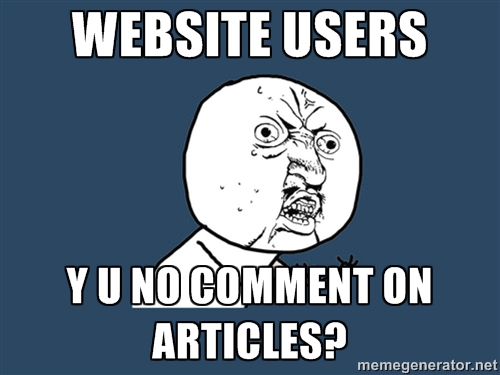
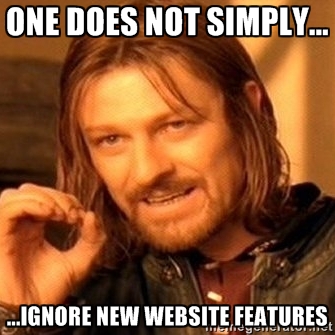
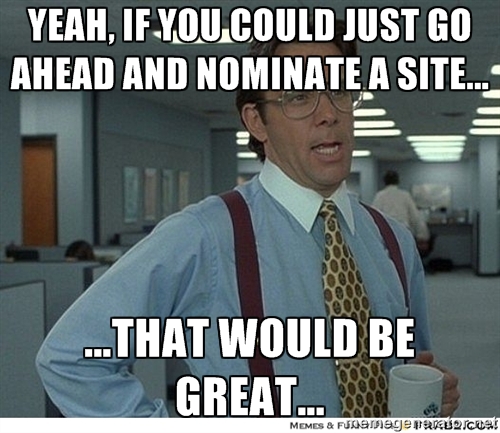
Leave a Reply
You must be logged in to post a comment.